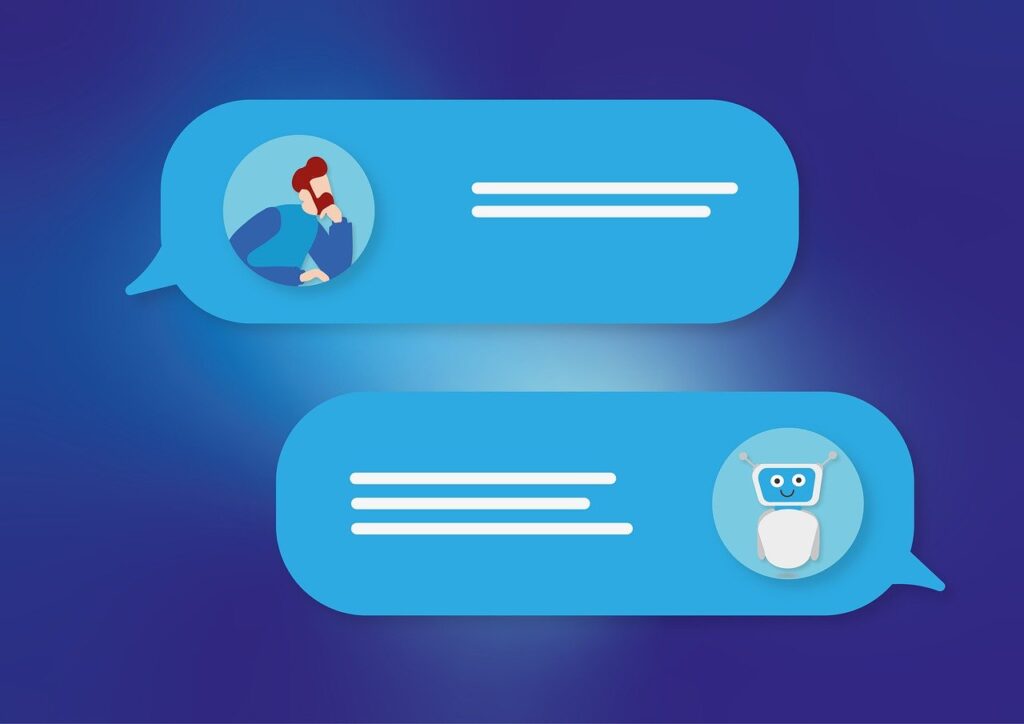In today’s digital world, businesses and developers are increasingly turning to chatbots to enhance customer experience, streamline operations, and provide 24/7 support. With AI technology advancing rapidly, integrating AI-powered chatbots into websites and apps has become an essential tool. Bubble.io, a no-code platform, allows you to build sophisticated web applications, including AI-powered chatbots, without the need for extensive programming skills.
This article will guide you through the process of creating an AI agent chatbot using Bubble.io, covering the key steps involved in designing, integrating AI capabilities, and deploying your chatbot.
Step 1: Set Up Your Bubble.io Account
Before you start building your AI-powered chatbot, you need to sign up for an account on Bubble.io.
- Go to Bubble.io and create a free account by signing up with your email address.
- Once you’ve signed up, you’ll be directed to the Bubble dashboard where you can start creating your new application.
Step 2: Create a New Bubble.io Project
- From your dashboard, click on the “New App” button.
- Give your project a name and choose a template (you can start with a blank canvas or use a pre-built template if available).
- Select a plan based on your needs. For experimenting, the free plan is sufficient, but for deploying a production-level chatbot, you may need a paid plan.
Step 3: Design Your Chatbot Interface
Now that you’ve created a new application, it’s time to design the front-end interface for your chatbot.
- Navigate to the Design Tab:
Use Bubble’s drag-and-drop interface to create the visual elements for your chatbot. Add a chat window that will display the conversation between the user and the chatbot.
You can also design a chatbox or a floating widget that will appear as a button on your page.
- Add the Chat UI Components:
Drag and drop a repeating group to display the conversation in a scrollable format.
Add an input field for the user to type their messages.
Use a button to send the message. You can customize this with CSS to give it a chat-like appearance.
- Create a Workflow for Chat Responses:
Use workflows to control what happens when the user sends a message. For example, when the user clicks the “Send” button, you could trigger a workflow to capture the input and display a corresponding AI response.
Step 4: Integrate AI with Your Chatbot
To create an AI-powered chatbot, you’ll need to integrate a backend AI service to handle the natural language processing (NLP) and generate meaningful responses.
Popular AI services for chatbot integration include:
OpenAI GPT: Known for its powerful conversational abilities (like ChatGPT).
Dialogflow: Google’s NLP service that offers pre-trained agents and tools for customizing responses.
Wit.ai: A Facebook-owned platform for building natural language interfaces.
We’ll use OpenAI GPT for this example.
Integrate OpenAI GPT with Bubble.io
- Sign up for OpenAI API:
Go to the OpenAI platform and create an account.
Generate an API key from the OpenAI dashboard. This key will be used to send requests from Bubble.io to the OpenAI servers.
- Install the API Connector Plugin:
In your Bubble project, navigate to the Plugins tab on the left-hand menu.
Search for API Connector and install it. This plugin allows you to make HTTP requests to external APIs like OpenAI.
- Configure OpenAI API in Bubble.io:
In the API Connector, click on Add another API and give it a name (e.g., “OpenAI”).
Set the API Base URL to: https://api.openai.com/v1/completions.
For the authentication, use Bearer Token and paste your OpenAI API key.
Define the parameters required by the OpenAI API, such as:
Model: Specify the GPT model you wish to use (e.g., gpt-3.5-turbo).
Prompt: This will be the message input from the user.
Max tokens: The length of the response you want from the model.
- Set Up API Calls:
In the API Connector, create a POST request to interact with the OpenAI model.
Map the input field (user’s message) to the Prompt field in the request.
Configure the API to send the response back to Bubble for display in the chat interface.
- Test the Integration:
After setting up the API request, test it to ensure that the communication between Bubble and OpenAI is working properly.
You should now be able to send a user’s input to OpenAI and get a response back.
Step 5: Build Workflows to Handle Chat Messages
Now that you’ve integrated OpenAI, the next step is to create workflows that trigger the API call when the user sends a message.
- Set up a Workflow to Capture User Input:
Create a workflow that is triggered when the user clicks the Send button.
Capture the text from the input field and send it to the OpenAI API via the API Connector.
- Display the Response:
Once you receive the AI response, display it in the chat window by adding a new item to the repeating group.
You can add some additional logic to ensure that the chatbot’s responses appear in the correct order and format.
- Optional Features:
Add user authentication to remember conversations across sessions.
Store chat history in the database for further analysis or for improving the chatbot’s responses.
Use conditional workflows to handle specific commands or actions based on the user’s input (e.g., FAQs or ticket creation).
Step 6: Test Your Chatbot
Before going live, it’s important to thoroughly test your chatbot:
- Test User Interactions: Test various types of input to ensure that the chatbot responds appropriately.
- Improve Conversations: Based on user input and responses, refine your AI model or add more specific triggers for handling different scenarios.
- Optimize Performance: Depending on the traffic volume, consider optimizing API calls and reducing the time it takes for responses.
Step 7: Deploy Your Chatbot
Once your chatbot is tested and ready, it’s time to deploy it to your live website or app:
- Publish Your App: When you’re satisfied with the functionality, click on the “Deploy” button in Bubble.io.
- Configure Your Domain: Set up your domain if you’re ready to go live on your own custom domain.
- Monitor: After deploying, monitor the chatbot’s performance and make improvements as needed.
Conclusion
Building an AI-powered chatbot using Bubble.io and integrating OpenAI’s GPT can significantly enhance your web applications by providing dynamic, conversational experiences for your users. With Bubble’s no-code platform and the power of AI, you can easily develop a sophisticated chatbot that can handle customer support, FAQs, and much more.
By following the steps above, you can create a functional and effective AI agent chatbot without needing advanced programming skills. With continuous testing and iteration, your chatbot can evolve and provide increasingly valuable interactions for users.